Rooster
This tool allows you to easily view your schedule in your calendar, with all information presented clearly.
But doesn't KU Loket already support this?
Yes, but it jams everything into the event title. This tool cleans the data up, so it's easily digestable
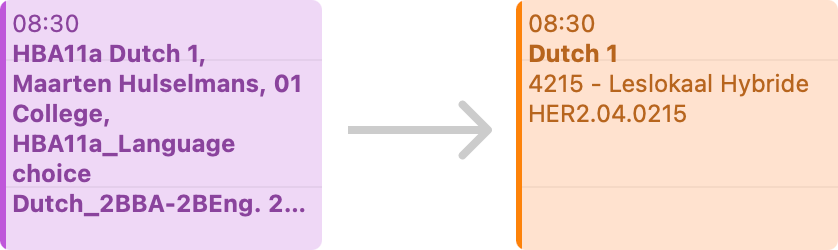
Setup
Setting up the calendar is very simple and takes about 2 minutes.
Step 1. Copy link from KU Loket
To set up calendar sync, please copy the personal URL provided by KU Loket.
Step 2. Paste the link here
After that, press the button below to create your calendar. If you see a popup with options, tap "paste"
If you have any questions or feedback, email rooster@gbgk.me. Made by George Bougakov